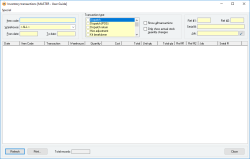View inventory transactions
The Inventory Transactions facility allows you to view every single inventory transaction that has occurred for every item back for as long as inventory transactions are kept (you can elect to purge inventory transactions that occurred before the current financial year).
Every time any transaction occurs for an item, a corresponding inventory transaction is recorded. Not all inventory transactions actually update the quantity in stock for the item (for example, a Sales order updates the Qty Committed for an item but not its quantity in stock)
If you double-click on any of the displayed transactions, the corresponding record to which that transaction relates will be displayed.
- Every single inventory transaction can be traced
- You can select a variety of filters to display transaction information
- Context-sensitive display that can jump to corresponding record
Module: Inventory
Category: Inventory transactions
Activation: Main > Inventory > View inventory transactions
Form style: Multiple instance
Special actions available for users with Administrator permissions:
- None
Database rules:
- None
Reference: text(30), QuickList
This field allows you to specify the item code for which to display the inventory transactions. You can use wild cards with this field (e.g. *) to specify multiple item codes.
If you leave this field empty, all item codes will be displayed (subject to other fields that have been filled in).
Reference: Select from list
This field allows you to specify the warehouse relating to the displayed inventory transactions. You can select a specific warehouse or select <ALL>.
This field allows you to specify the date (inclusive) from which to display the inventory transactions. All inventory transactions are assigned a transaction date that usually comes from the form from which they were produced.
If you leave this field empty, all transaction dates will be displayed (subject to other fields that have been filled in).
This field allows you to specify the date (inclusive) up to which to display the inventory transactions. All inventory transactions are assigned a transaction date that usually comes from the form from which they were produced.
If you leave this field empty, all transaction dates will be displayed (subject to other fields that have been filled in).
Reference: checklist
This field allows you to specify the transaction type relating to the inventory transactions displayed. Every inventory transaction has a transaction type, and this list allows you to select multiple transaction types to display.
If no transaction types are selected, then all transaction types will be displayed (subject to other fields that have been filled in).
Reference: Yes/no
This check box is a quick way of selecting or deselecting all transaction types in the Transaction type checklist.
Reference: Yes/no
This option allows you to show only those transactions that actually updated the quantity in stock for the selected Items. Not all transactions update the stock quantity, so this allows you to see and add up the totals for those transactions that do update the stock quantity.
Reference: number
Every item transaction has a primary reference to which it relates. This is always a number and its meaning depends on the type of transaction being displayed.
For example, for a Dispatch transaction the primary reference is always the Dispatch number of the dispatch. When you view transactions for Dispatches in the Inventory transactions form, the Ref #1 field will always refer to the Dispatch number that produced that transaction.
If you enter a number in this field, you can filter which transactions are displayed based on their primary reference. A primary reference is only unique to a particular transaction type.
Reference: number
Every item transaction has a secondary reference to which it relates. This is always a number and its meaning depends on the type of transaction being displayed. It usually refers to the line number of the record that produced the transaction.
For example, for a Dispatch transaction the secondary reference is always the Dispatch line number of the dispatch. When you view transactions for Dispatches in the Inventory transactions form, the Ref #2 field will always refer to the line number of the line on the relevant dispatch that produced that transaction.
If you enter a number in this field, you can filter which transactions are displayed based on their secondary reference. A secondary reference is only unique to a particular transaction type and primary reference combination.
Reference: text(64), QuickList
This is the job used to filter the display of item transactions. Each item transaction can have a job associated with it and, if specified here, only those transactions with the corresponding job will be displayed.
You can use a wild card in this field (i.e. use a *). If you leave the field empty, Item transactions for all jobs will be displayed (subject to other fields that have been filled in).
Reference: read-only
- Date: The date of the transaction. This is usually taken from the form from which the transaction was produced.
- Item code: The item code of the item involved in the transaction
- Transaction: The transaction type for this line
- Warehouse: The warehouse used in the transaction
- Qty change: The quantity of units involved in the transaction. If you have not selected the Only show actual stock quantity changes option, this quantity will show the quantity of Items in relation to the transaction performed. For example, a transaction type of Dispatch and a Quantity of 5 means "5 units were dispatched". If you have selected the Only show actual stock quantity changes option, then the Quantity represents the actual change in stock quantity. In the example above, the quantity will now show -5, indicating that stocks went down by 5 units.
- Cost: This is the cost per unit of the item involved in the transaction.
- Total: This is the Total cost of the transaction. It is equal to the Quantity multiplied by the Cost columns.
- Unit qty: This is the quantity of single items per unit of items transacted.
- Total qty: This is the total quantity of single Items transacted. If the item stocks were affected, they will have been affected by this amount.
- Ref #1: This is the primary reference of the transaction
- Ref #2: This is the secondary reference of the transaction
- Job: This is the job to which the transaction is assigned
- Serial #: Information is under review for a new version and will be updated soon.
- Key: This is a transaction key that uniquely identifies this transaction
Reference: button
This button refreshes the search results. It is used after changing any of the fields to show the new results of the search.
Reference: button
This prints the search results as displayed. You can adjust the column widths to suit and they will be printed proportionally on the printout.
Reference: menu
Information is under review for a new version and will be updated soon.
Reference: menu
This option allows you to export the results displayed in the list to one of the following files:
- Raw text (.txt)
- Comma separated value (.csv)
- Microsoft Excel (.xls)